Social proof is powerful. When a potential client sees that others have trusted you—and loved the results—they’re far more likely to hire you.
That’s why collecting and showcasing client testimonials is one of the smartest ways to build your freelance reputation and grow your business.
In this article, you’ll learn how to ask for testimonials, what makes a great one, and where to use them for maximum impact.
Why Testimonials Matter
- Build trust quickly with potential clients
- Provide proof of your results and professionalism
- Help you stand out in crowded freelance platforms
- Make your proposals and portfolios more persuasive
- Increase conversion rates on your website or sales pages
People trust people more than they trust marketing copy.
Step 1: Deliver Work That’s Worth Talking About
Before asking for praise, make sure you’ve:
- Met or exceeded expectations
- Delivered on time (or early)
- Communicated clearly and professionally
- Made the process smooth and enjoyable
Great testimonials start with great service.
Step 2: Ask at the Right Time
Timing is everything. The best moment to ask is:
- Right after project delivery
- When the client expresses satisfaction
- After receiving positive feedback or a thank-you email
- During offboarding (wrap-up message or final delivery)
Don’t wait too long—strike while the experience is fresh.
Step 3: Make It Easy for Them
Most clients want to help—you just need to make it simple.
Example message:
Hi [Client Name],
It was great working on [project name] with you! If you’re happy with the results, would you be open to writing a short testimonial I can share on my website and social media?Here are a few quick prompts to make it easier:
- What was it like working with me?
- What results did you see or enjoy most?
- Would you recommend me to others?
Thank you again—your feedback means a lot!
Step 4: Use Prompts to Get Better Testimonials
Vague testimonials like “Great work!” aren’t bad—but specific ones are better.
Ask questions that bring out:
- What problem they had before
- What the result or transformation was
- Why they’d hire you again
- What they loved most about working with you
The more detailed, the more convincing.
Step 5: Format and Showcase Them Professionally
Include:
- The client’s name and company (if allowed)
- A photo or logo (adds trust)
- A short quote (2–5 sentences)
- Optional: a link to their website or LinkedIn
Use Canva, Notion, or your website builder to style them nicely.
Step 6: Use Testimonials Everywhere
Testimonials aren’t just for your portfolio—use them everywhere.
Place them on:
- Your website (homepage, about page, services page)
- Portfolio slides or project breakdowns
- Proposals and pitch emails
- Social media posts (as screenshots or graphics)
- Your Upwork/Fiverr profiles
Sprinkle them throughout your online presence.
Step 7: Turn Feedback Into Case Studies
If a client gives you great feedback with numbers or outcomes, expand it into a mini case study.
Example:
“After redesigning their sales page, conversions increased by 22% in 30 days.”
Add:
- Problem
- Process
- Result
- Testimonial
Case studies build authority and attract higher-paying clients.
Step 8: Ask for Referrals, Too
After collecting a testimonial, ask:
“By the way, if you know anyone else who could use help with [your service], I’d really appreciate the referral.”
This one sentence can lead to new clients—without cold pitching.
Step 9: Keep a Testimonial Tracker
Use Notion, Google Sheets, or Trello to track:
- Who gave a testimonial
- Where you’ve published it
- When to follow up for updates or new quotes
Keeping it organized helps you stay consistent.
Final Thoughts: Let Others Do the Selling for You
When clients say great things about your work, it’s 10x more powerful than saying it yourself.
✅ Ask with confidence
✅ Make it easy
✅ Use their words everywhere
✅ Keep collecting over time
Start turning happy clients into your best marketing team.
<script async src="https://pagead2.googlesyndication.com/pagead/js/adsbygoogle.js?client=ca-pub-2279398284277561"
crossorigin="anonymous"></script>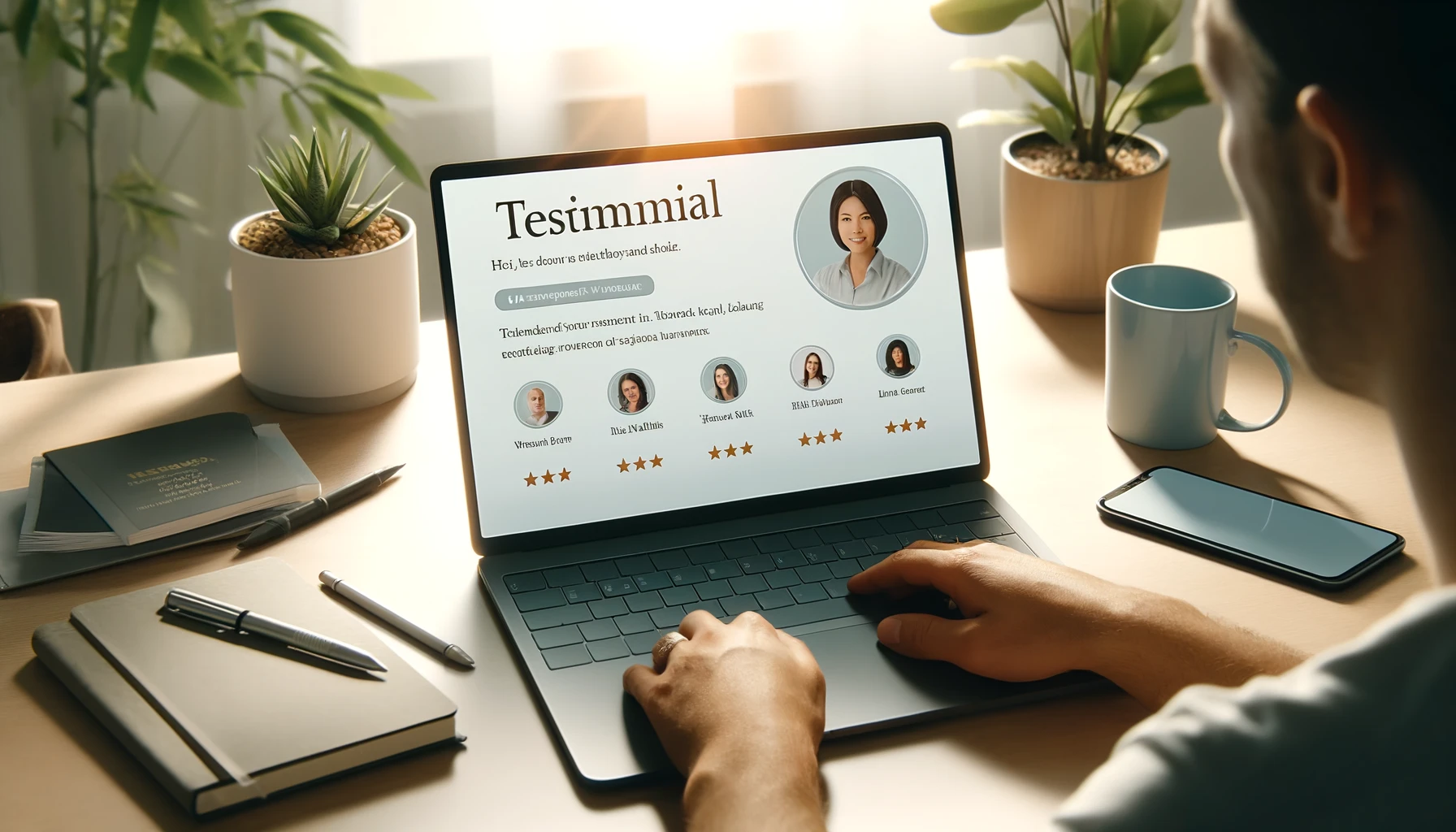
Deixe um comentário